In this post, educator and instructional technology coach, Justin Birckbichler, shares what has been working for his teachers as they have begun a new school year, beyond the obvious “make sure your webcam works.”

Whether you call it distance learning, virtual instruction, or some other newly crafted term, teaching through the Internet is the norm for many teachers for the foreseeable future. While there are a ton of instructional implications to consider (and we will talk about exactly that in a later post,) it’s important to dedicate time and thought in developing a strong, teacher-friendly physical teaching environment.
Try to avoid sitting constantly.
One thing that has already become abundantly clear is that teaching is going to be much more sedentary than in past years. Whereas many teachers used to put on various “performances” throughout the day and rush around checking in with students, many are now in the confines of a chair.
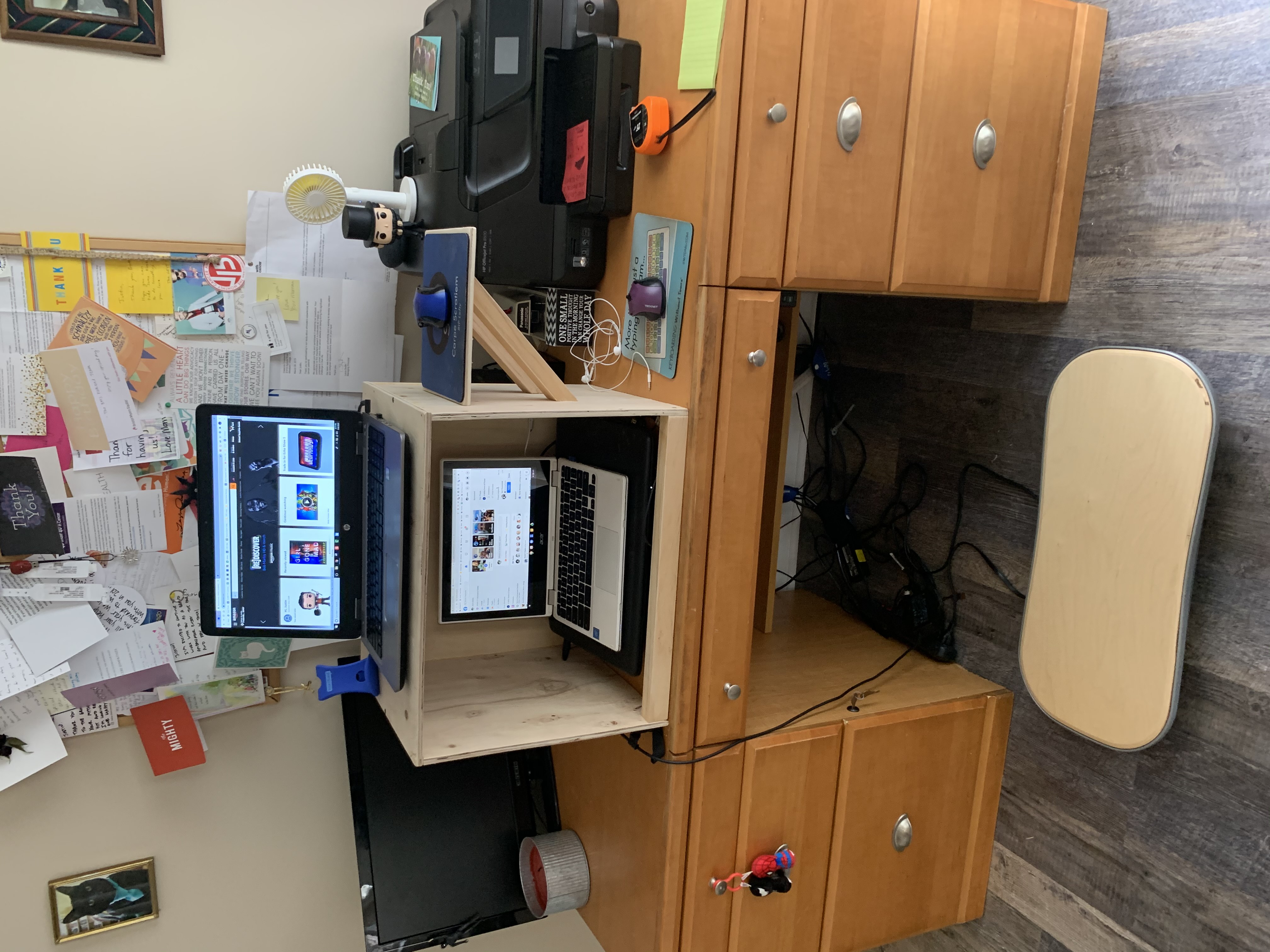
Simply put, the human body is not meant to sit for the span of a school day. To help get some “non seat time” in my day, I built myself a standing desk for my home office, and paired it with a FluidStance balance board. This dynamic duo helps me to stay on my feet whenever I am working from home and keeps me from sitting too much.
At work, I sit on a yoga ball, which allows me to have constant motion, even while in a seated position. I originally used yoga balls with my students, and thought it would work well for me, too. Whether you’re changing to a standing desk, bringing in a yoga ball, or something else, your body will thank you for changing it up from time to time.
A second monitor is a must have.
Typically speaking, most screens are roughly 15 inches wide. You probably will have some sort of presentation and also want to see your students to gauge their understanding. However, if you split your screen, that leaves less than 8 inches for your presentation and about an inch or two per student… not exactly ideal.
A simple solution is to hook your device up to a second monitor. In my building, all teachers have laptops, but we had an abundance of monitors from when we had desktop computers. Through some creative reallocation, we were able to make sure each teacher had an extra monitor, so they could put their students on one screen and have their work up on another. We also made a quick tutorial on how to set up and utilize them to the best of their abilities.
So far, teachers have been loving it, even saying they don’t know how they will go back. Some wanted to use two devices, but that requires double the bandwidth, which is not a luxury we have. However, two monitors gets you the same use for less network usage.
Headphones and wireless mice help dramatically.
One of the most annoying things in a virtual meeting is a feedback loop. This happens when a microphone picks up on the sound being produced by the computer. An easy way to cut down on this is to wear headphones. This ensures that the sound is piped right into your ears instead of creating a never-ending echo. Personally, I use noise cancelling wireless earbuds that have a microphone built into them, while some of my colleagues prefer to use “over the ear” headphones, and others prefer wired earbuds. Find what works for you.
Another wise technology investment is a wireless mouse. A mouse allows you to move around the screen much more easily than using a tiny pad that barely fits your finger, and the wireless capabilities help you not get tangled up in cords. If you’re using two monitors like I suggested above, this is especially crucial to most adeptly navigate between the two screens.
Ironically, I left my wireless mouse at home today and I have noticed that I feel much less productive having to use the trackpad. Due to this, I am ordering myself a second mouse that uses the same receiver as my other so I can leave one at home and one at work, because this is quite the struggle.
The classic easel still has its place.
While the preceding tips may be new, we can’t forget the old stand by: using an easel. Keep one close by your teaching set up. You never know when sharing your screen might not work, the website you wanted just won’t load, or the video will not play. In those times, you can easily pivot to using the easel. An easel can hold a chalkboard, a whiteboard, or giant Post It notes for reusable anchor charts. Bonus points if you have a pocket chart that you can attach to it, too!
Find what works for you.
At the end of the day, you’re a master of your craft. While the above suggestions have proven to work for the teachers at my school, your needs (and budget) may vary. Take time to work on a system that is most comfortable and effective for you. No matter what – Be sure to focus on what really matters: Providing the best for our students.
Be sure to check our blog for new posts from our amazing community every week!